User Guide 4.0.x
What is the Smart Commits for Bitbucket Plugin?
Smart Commits allows users over commits to execute special actions during the development. Each commit can define one or more special actions. This actions will be executed if the change sets will be pushed to the remote repository, which is located in Bitbucket. After the change sets has been received in Bitbucket, Bitbucket will parse the change-sets regarding some special keywords and related parameters. If the parser will find a valid key and parameters, the corresponding action will be executed. Actions can relate to all Atlasssian products like JIRA or Bitbucket.
Supported Action
| Action | Application | Since | Description |
|---|---|---|---|
| Comment | JIRA+Bitbucket | initial | A comment can be created for JIRA or for Bitbucket with the keyword #comment. This keyword will create a comment to all related pull requests and additionally to issues. For creating issue comments the commit must be start with a sequence of valid JIRA issue references. The author of the comment will be the author of the commit. The date of the comment will be the date of the push action. |
| JIRA+Bitbucket | initial | The #comment keyword will create comments on JIRA issues and on Bitbucket pull requests. Sometimes it is needed to create only Bitbucket or only JIRA comments.
| |
| JIRA | 1.1.0/2.1.0 | Comments in Jira has visibility options. This visibility option can be set based on a magic keyword. If you will add a comment to the issue with the following commit message: #comment[Developer] my message The comment will be visible for users in the project role "Developer" only. | |
| Worklog | JIRA | initial | Based on issue keys a work log action can be executed. The author of the worklog will be the author of the commit. The date of the worklog will be the date of the commit. #time 1d will log one day |
| JIRA | 3.0.0 | If a work log will be executed, then the hook will return the tracking information of the issue. It returns the values original effort, remaining effort, time spent (issue: TEST-1 - original: 1w - spent: 1d - remain: 4d) | |
| Add reviewer | Bitbucket | initial | If the changes are related to a pull-requests, it is possible to add reviewers to the pull-requests. With the magic keywords #reviewer @user it is possible to add the "user" to a existing pull request (the from branch needs to be the same branch as the branch you will push to remote) |
| Review Approvals | Bitbucket | initial | In general there are two possibilities for the handling of reviews which has been done already. In some cases it makes sense that the review and the approval has to be done again, in some cases it makes no sense to do the review again (e.g. just correct a typo). The Smart Commit plugin supports two strategies to handle this.
|
| Transition | JIRA | initial | This command transitions an issue to a particular workflow state. If a commit message contains a hashtag together with a valid transition name (e.g. #close), the smart commits action will be trigged and the issue will be moved to the next status. The transition name needs to be unique and fully qualified. See syntax examples. |
| Create Pull Request | Bitbucket | initial | A a pull-request can be created via the keyword #pull. The pull command needs as parameter the target branch. If the command and a valid target branch is given, the hook will create a pull request (from: the branch which will be pushed - to: the branch, which is available via parameter). |
| Change assignee | JIRA | 1.1.0/2.1.0 | During the workflow of an issue it is maybe needed to move the issue to a different assignee (e.g. development done, needs testing → assign test user) Via the action #assignee it is possible to change the assignee to the issue. |
| Set priority | JIRA | 1.2.0/2.2.0 | During the implementation of an issue, maybe you will discover, that the issue priority is not correct. In this case the Smart Commits Plugin allows you to change the prioritisation of the issue with the key word #prio (e.g. #prio major) |
| Set/Add fixed version | JIRA | 1.2.0/2.2.0 | During the implementation of an issue, you made need to add or set the fixed version of the issue. The key #fixedVersion allows you to add or set a version to the issue (e.g. #fixVersion+=1.0.0) |
| Set/Add affected version | JIRA | 1.2.0/2.2.0 | During the implementation of an issue, you made need to add or set the affected version of the issue. The key #affectedVersion allows you to add or set a version to the issue (e.g. #affectedVersion+=1.0.0) |
| Set/Add components | JIRA | 1.2.0/2.2.0 | During the implementation of an issue, you made need to add or set the components of the issue. The key #component allows you to add or set a existing component to the issue (e.g. #component+=frontend) |
| Set/Add labels | JIRA | 1.2.0/2.2.0 | During the implementation of an issue, you made need to add or set the labels of the issue. The key #label allows you to add or set a existing component to the issue (e.g. #label+=need-investigation) |
| Add tasks | Bitbucket | 3.0.0 | During the implementation of an issue, you maybe know things the reviewer should be respect during the review (Maybe he/she should double check a special code change) For this you have the key word #task. With this keyword you can add a task to a pull-request. (#task please double check class xyz) |
| Remaining effort | JIRA | 3.0.0 | When you implement an issue, you know best how long it will take to complete the issue. So you can also set the remaining time to the normal time bookings. With the keyword #remain you can set the remaining effort of an issue. (#remain 1d) |
Syntax
Basic JIRA syntax
The basic syntax for JIRA commands is the following:
<ISSUE_KEY> <ACTION> <COMMAND_PARAMETERS> ;
If you include the following text in your commit message, Bitbucket will record 2 days and 5 hours of work against issue TEST-1 and TEST-2. As you see you can enter also a list of issue keys. The actions defined will be executed for both issue keys.
Example:
TEST-1 TEST-2 #time 2d 5h ;
Also it is possible to define a action context with a semicolon. With a semicolon you can define different actions for different JIRA issues. If you include the following text in your commit message, the plugin will record 2 days and 5 hours of work against the issue TEST-1 and TEST-2. Additionally Bitbucket will record 3 days to the issues TEST-3 and TEST-4. If there is no semicolon the complete commit message after the first issue keys will be parsed as one action context. In that case the second command regarding TEST-3 and TEST-4 will be ignored. A semicolon is recommended anyway.
Example:
TEST-1 TEST-2 #time 2d 5h ; TEST-3 TEST-4 #time 3d ;
Also please note that commit actions can span more than one lines
Example:
TEST-1 #comment this is a comment over two lines ;
Syntax of actions
| Action | Syntax | Example | Description |
|---|---|---|---|
| Comment | #comment <text> or #comment @jira @stash<text> | #comment This is my first example comment | Creates a comment to JIRA issues and Pull requests |
| #comment @jira | #comment @jira This is my first example comment (only for Jira) | Creates a comment to JIRA issues and *not* to Pull requests | |
| #comment @stash | #comment @stash This is my first example comment (only for Bitbucket) | Creates a comment to Bitbucket pull requests and *not* to JIRA issues | |
| #comment @jira[<role>] | #comment @jira[Developer] This is my secure comment | Creates a comment, which is visible for users in the project role Developer only | |
| Worklog | #time <JIRA worlog syntax> | #time 2d 5h 30m #time 4w 1d | Creates a work-log entry without work-log comment Possible values:
|
| Worklog + Comment | #comment <text> #time <JIRA worlog syntax> | #comment This is my second example comment #time 4w 1d |
|
| Add Reviewer | #reviewer @<username1> @<username2> | #reviewer @user1 user2 | Condition: Pull request must be available Add the user1 and user2 to related and open pull-requests |
| Unapprove | #keep/#unapprove | Condition: Pull request must be available Depending on the unapproval strategy the related keeword will keep or remove all reviews of a related pull-request | |
| Execute transition | #<transition-name> | #start-progress #stop-progress #resolve | Triggers the given transition |
| Create pull-request | #pull <brach-name> | #pull master | Creates a pull request from the current branch into the master branch |
| Assignee | #assignee=<username> | #assignee=admin | Changes the assignee to the user admin |
| Set priority | #prio=<prioritization> | #prio=Major #prio=blank-prio | Set prioritization "Major" to the issue TEST-1. Blanks in the prioritization needs to be replaces with a minus "-" |
| Set/Add labels | #label+=<label-name> #label=<label-name> |
|
|
| Set/Add components | #component=<component-name> #component+=<component-name> |
| Condition: Component must be available
|
| Set/Add affected version | #affectedVersion+=<version> #affectedVersion=<version> |
| Condition: Version must be available
|
| Set/Add fixed version | #fixVersion+=<version> #fixVersion=<version> |
| Condition: Version must be available
|
| Set remaining effort | #remain <time> | #remain 1w 1d | Condition: The value must be in the edit screen of the issue It will set the remaining effort of a issue to 1 week and 1 day |
| Add task | #task <task content><newline> | #task my new task #task my second task | Condition: Pull request must be available Add two tasks to the pull requests |
Commit Examples
| Commit message | Result | |
|---|---|---|
Comment and Worklog | TEST-1 TEST-2 #comment @jira @stash Changes ready for review #time 2d ; TEST-1 TEST-2 #comment Changes ready for review #time 2d ; |
Information If the time tracking option is enabled, the push response will print the time tracking information of this issue [INFO] [JIRA Worklog] Time tracking - (issue: TEST1-385 - original: 1w - spent: 1d - remain: 4d) |
Comment for JIRA and Bitbucket | #comment @jira @stash Changes ready for review |
|
Worklog | TEST-1 #time 1w 2d 3h; |
|
Multiple Issue actions 1 | TEST-1 #time 1d; TEST-2 #time 2d; TEST-3 #time 3d; |
|
Multiple Issue actions 2 | TEST-1 #time 1d #comment first comment; TEST-2 #time 2d #comment second comment; TEST-3 #time 3d #comment third comment; |
|
Additional Bitbucket comment | TEST-1 TEST-2 #comment This is a jira and Bitbucket comment #time 2d ; #comment @stash This is a Bitbucket comment only |
|
Simple comment with unapprove | #comment The change needs a review again #unapprove |
|
Simple comment with keep | #comment The change needs no review #keep |
|
JIRA action with keep | TEST-1 TEST-2 #comment The change needs no review #time 2d #keep ; |
|
Add reviewer | TEST-1 TEST-2 #comment @jira The final changes are done #time 2d ; #comment @stash Hey @user1 and @user2, please review my changes. Thx. #reviewer @user1 @user2 |
|
| Execute transition | TEST-2 #Start-Progress #comment Comment for the transition #time 2h |
|
| Create Pull-Request | TEST-2 #Start-Progress #comment Comment for the transition #time 2h #pull master #reviewer @user1 @user2 |
|
| Create task | TEST-2 #Start-Progress #comment Comment for the transition #time 2h #pull master #reviewer @user1 @user2 #task my first task #task my second task |
|
| Remaining time | TEST-1 #comment @jira I need one day to finalise the issue #time 2h #remain 1d |
|
Configuration
Since the version 3.0.0 the Smart Commit Plugin can be configured in the hook area of projects and/or repositories
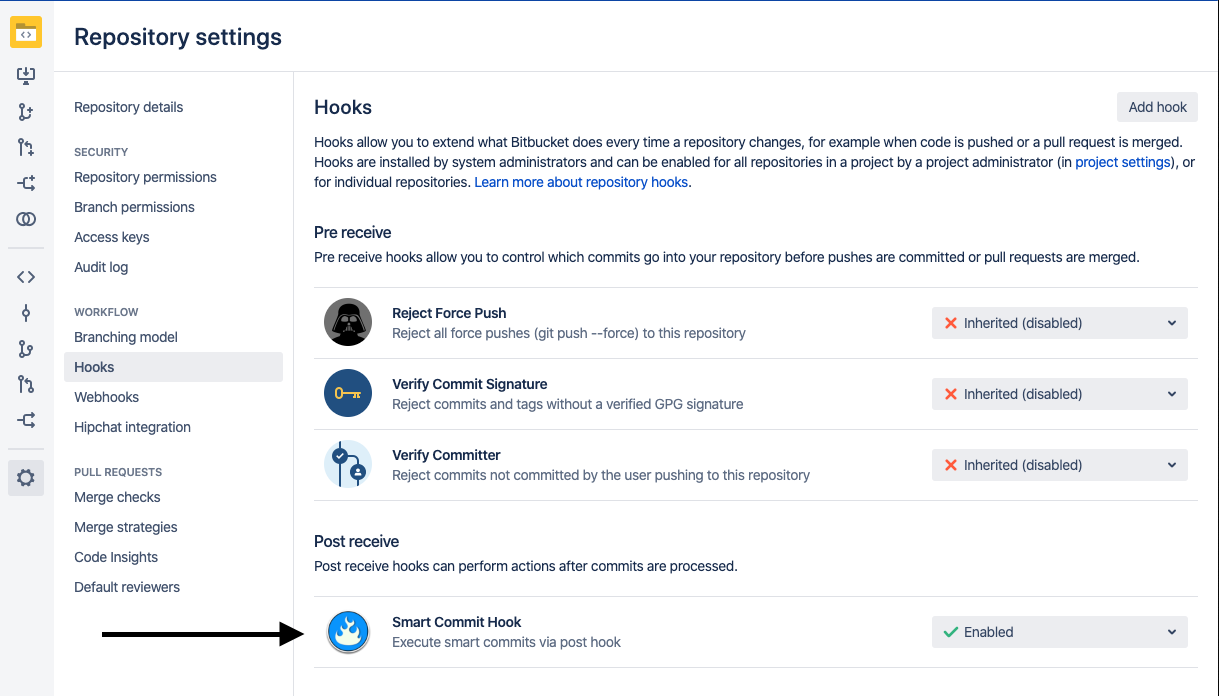
Jira Actions
Each action can be enabled exclusive. So you can decide which actions you would like to use and which actions you would like to ignore.
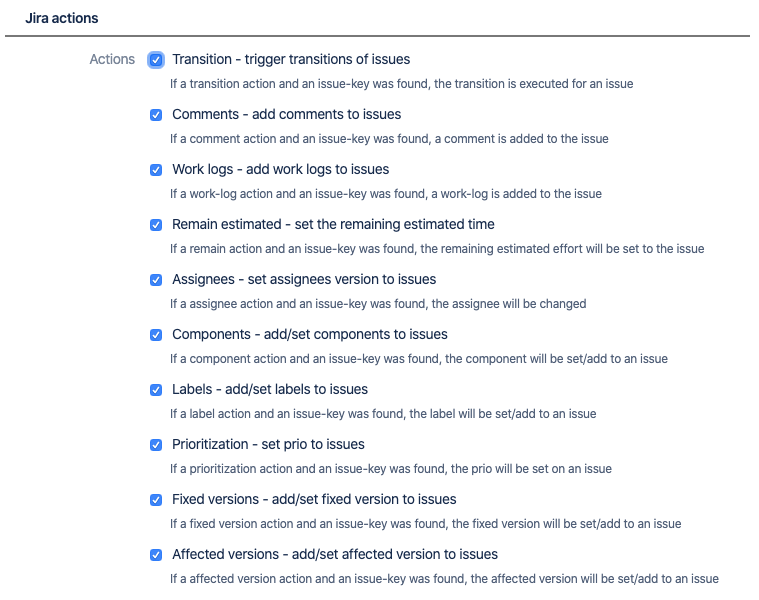
Jira advanced settings
In addition, there is an advanced section where the configuration regarding issue-key detection rules and the Jira comment header can be done.
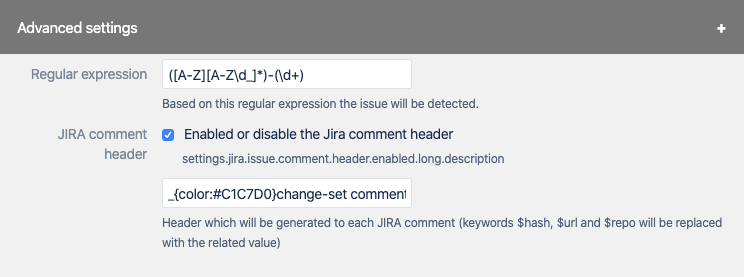
| Settings | Description |
|---|---|
| Issue-key regular expression | The regular expression how issue keys will be detected. The default will fit in the most cases. But if you have special issue keys, you can modify the regular expression. |
| Jira Comment Header | Enable a Jira comment header. This header will be added to each comment in Jira. You can add a link to the commit via the attribute $url, also you can add the repository $repo and the commit has $hash |
Bitbucket Actions
In the same way as the Jira actions the Bitbucket actions can be enabled exclusive. So you can decide which actions you would like to use and which actions you would like to ignore.
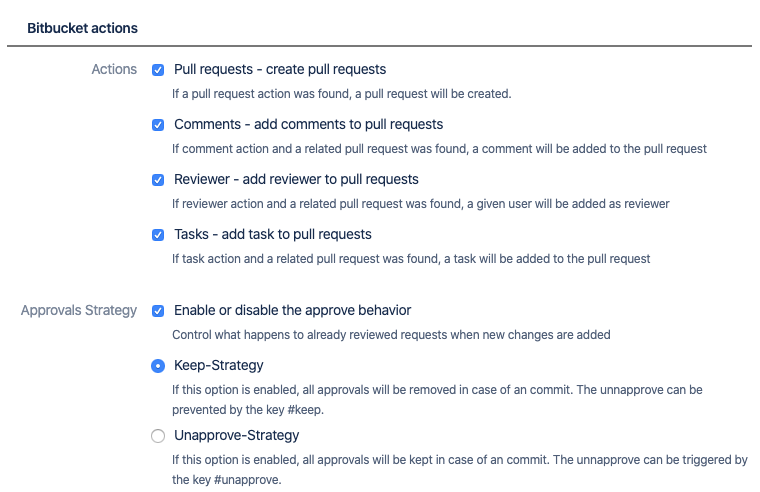
Common advanced settings
In addition, there is an advanced section where the configuration regarding regarding the push response behaviour
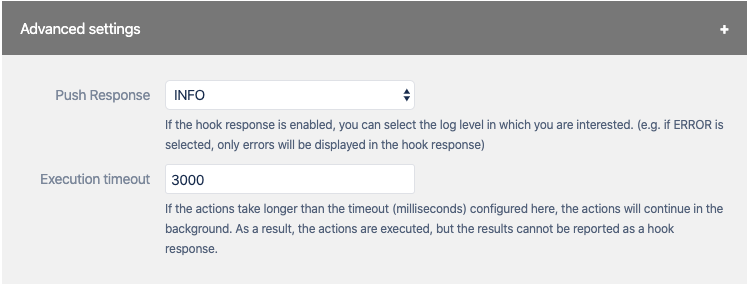
| Settings | Description |
|---|---|
| Enable Push Response | The result of the push will be printed as hook response. You can set the severity of the hook responses or you can disable the hook response. Information If the push response is disabled, the hook will execute the smart actions in background and the push will come back directly. |
| Execution timeout | Even if the push response is enabled, the smart commit actions can run in the background. A time-out can be configured for this (milliseconds). As long as this timeout has not expired, the actions are executed normally and the executed actions generate the usual messages as push response. If there are still actions to be executed after the timeout, these actions are executed in the background and the "push" returns directly. (and prints only the already executed actions). |
Application Link
All actions regarding Jira will be done via the primary application link.
