Could not authenticate
The add-on uses an Application Link to access Jira. However, this mechanism can require an OAuth token for each user. If this is not present, the following error message appears and you are asked to create a token via authorisation link.
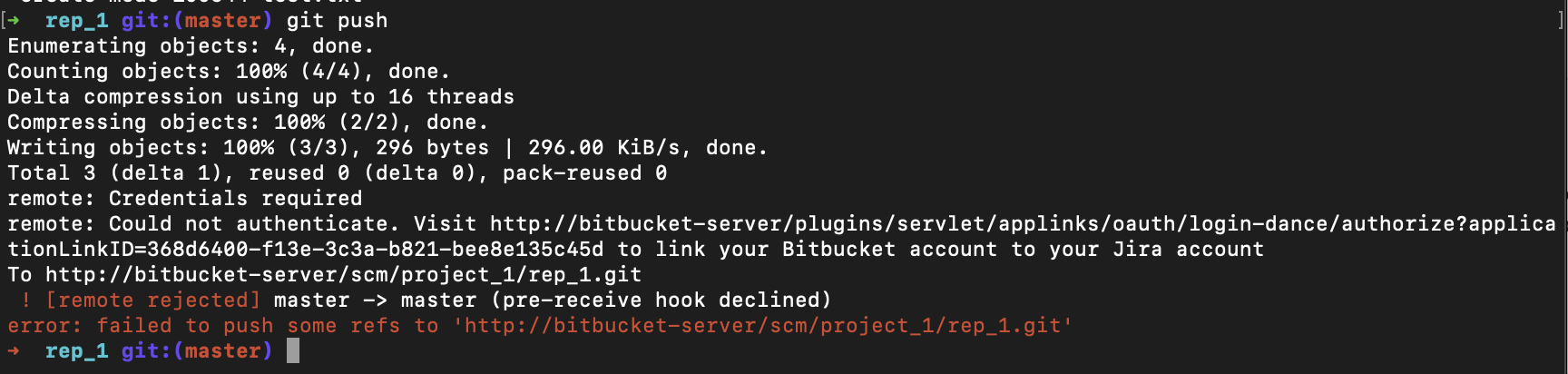
Example: Push
How to create a Token
1 | Copy the link from the error message into a web browser and Bitbucket will redirect you to the appropriate Jira instance. If you are not logged in yet, you have to log in |
2 | After you log in, you will be asked if you want to give Bitbucket read and write access to the data on the Jira server. After you have checked the username and you want to grant access in this name, you can give Bitbucket access via Allow. Of course, this user also needs the normal access rights in Jira. If the user is not allowed to access the pages, the add-on will not be able to access the pages either. |
3 | You can view your existing tokens in Jira at any time via the following link and also you can delete the token at this place http://<your-jira-server>/plugins/servlet/oauth/users/access-tokens |
4 | Done |
